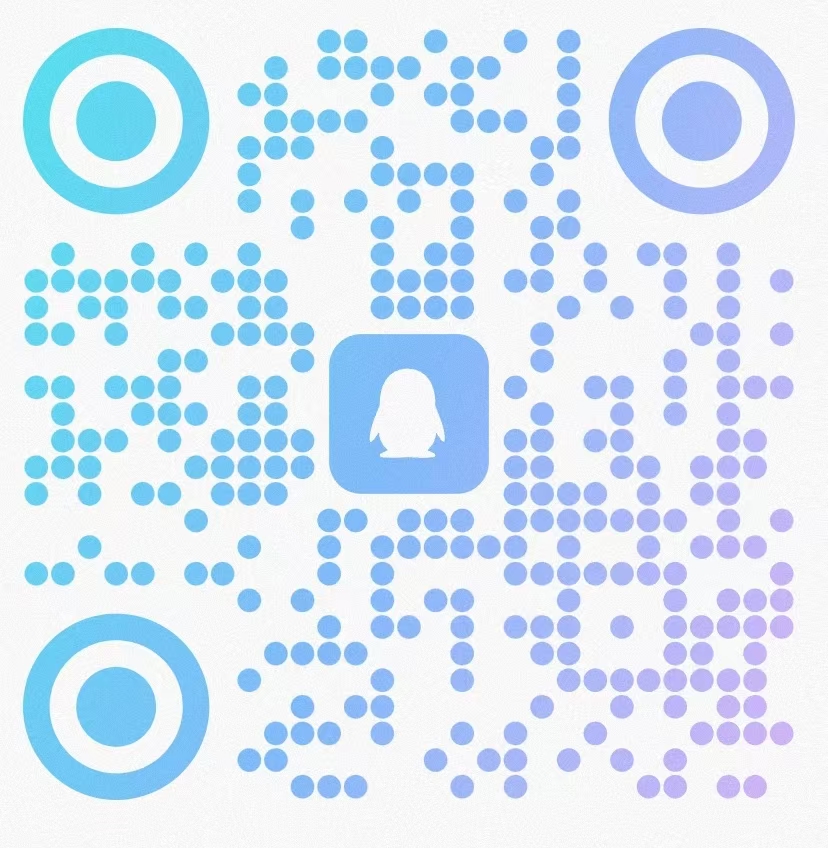安装教程
1.在文末获取此软件的安装包后下载至桌面,鼠标右击选择解压至“Office Tool 10.9.2”文件夹。

2.双击打开“Office Tool”文件夹

3.双击“windowsdesktop-runtime-6.0.28-win-x64.exe”进行安装

4.点击“安装”
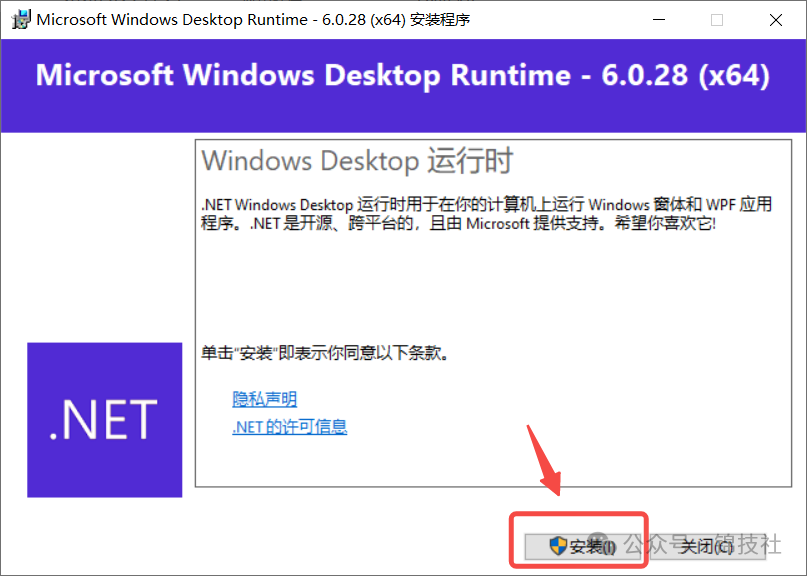
5.安装完成后点击关闭

6.选中“Office Tool Plus.exe”鼠标右键以管理员身份运行

7.点击“设置”,开启“显示内部产品和通道”
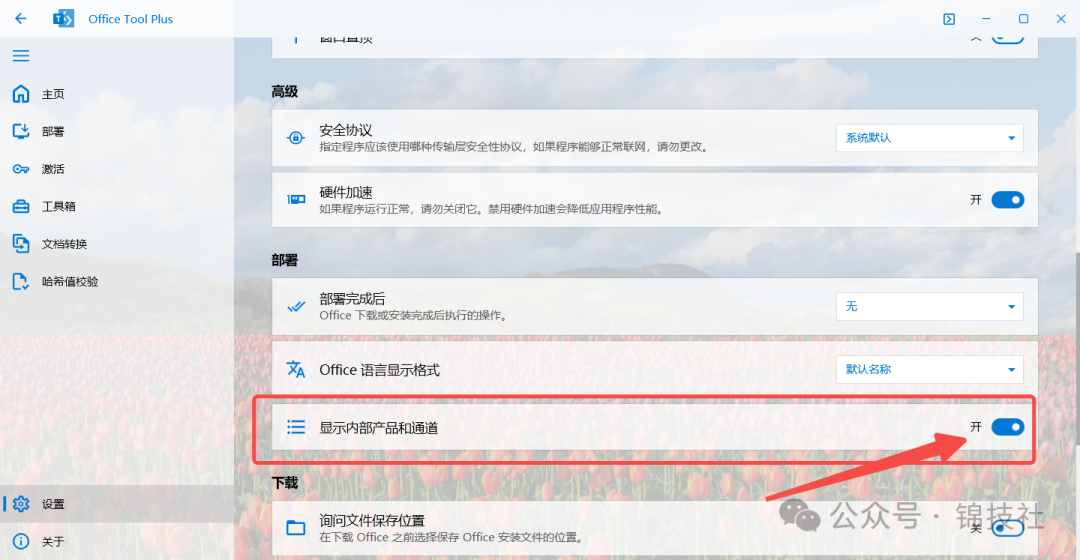
8.点击“部署”,点击“添加产品”
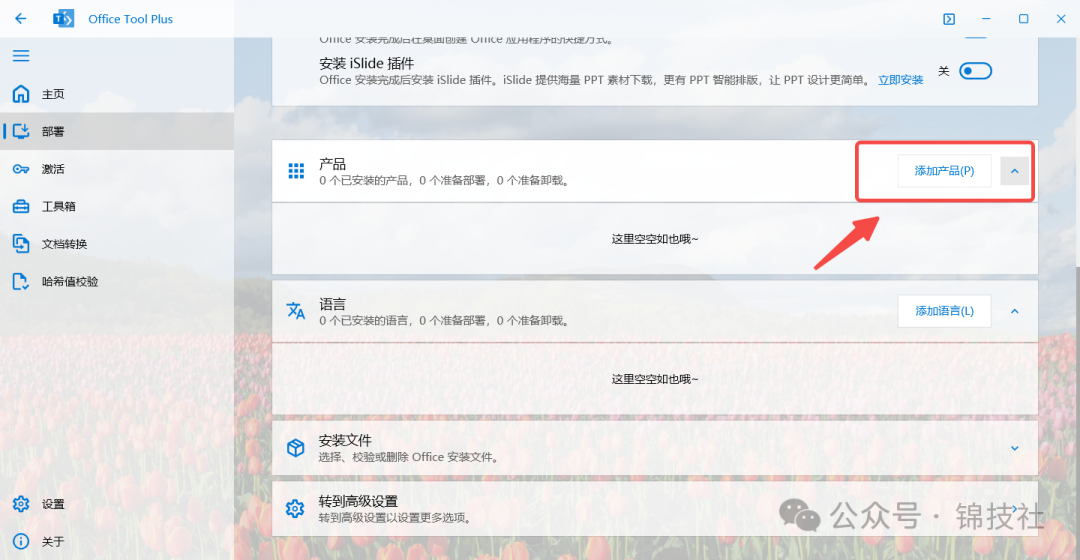
9.选择自己需要的版本进行安装即可。这里我以Office LTSC 专业增强版 2024 为例。

10.开启桌面快捷键,安装板块选择“Office Tool Plus”,选择“64位”,点击“开始部署”
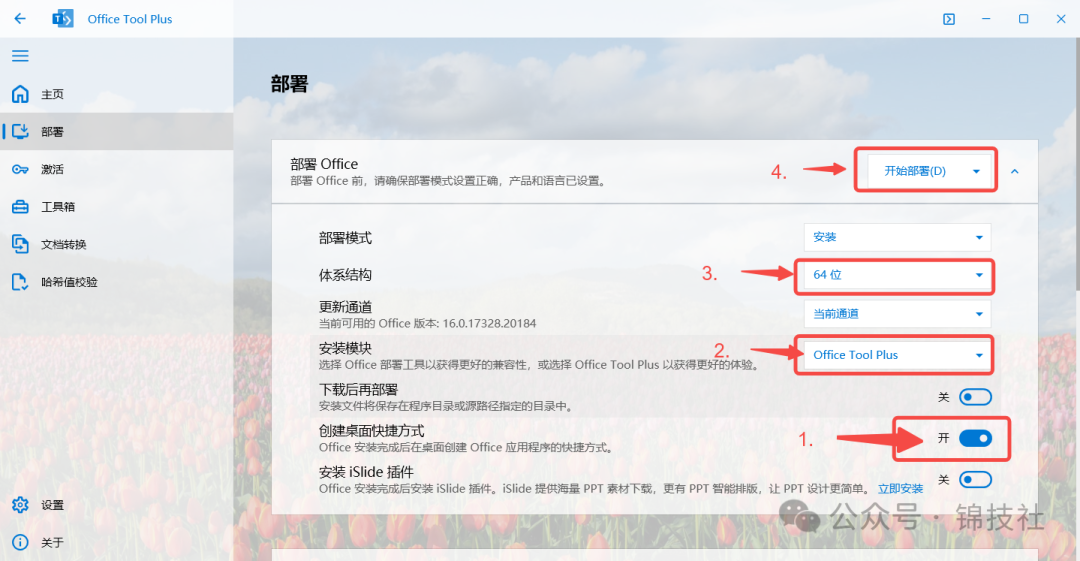
11.选择“是”
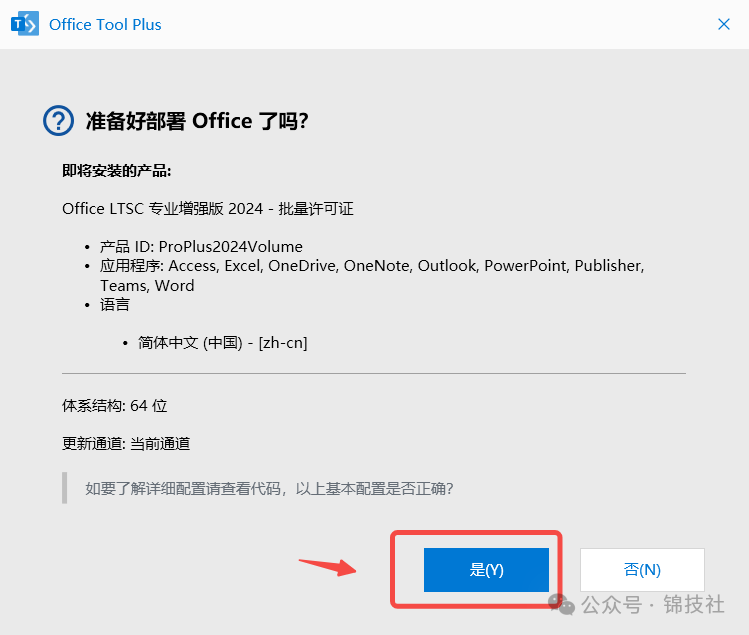
12.软件安装中,此过程时间较长,请耐心等待
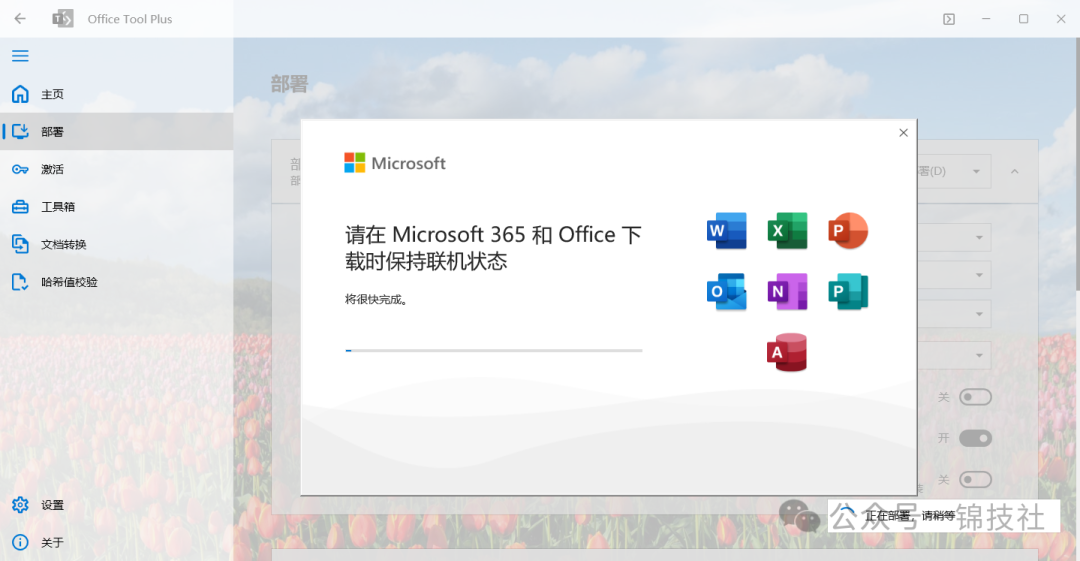
13.安装完成,点击“关闭”
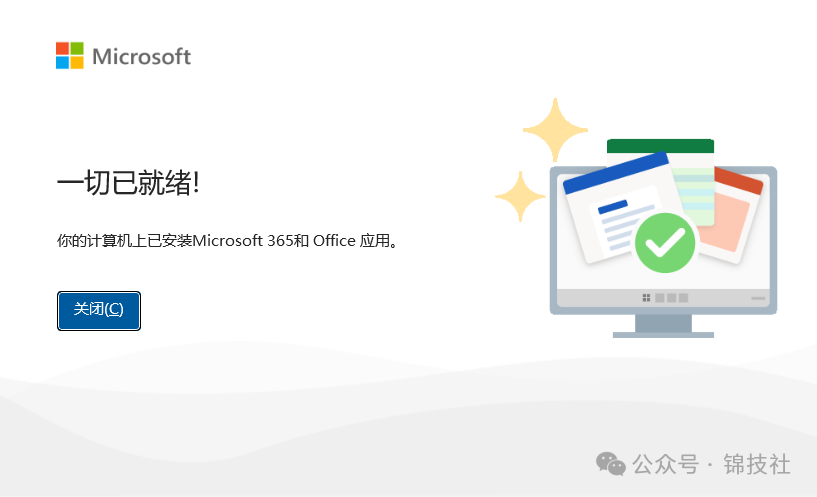
希望朋友们可以帮忙【点击一下】下面这个小卡片 ,点击一下立马关闭即可,你们的随手点击,就是我分享更多干货的动力源泉
,点击一下立马关闭即可,你们的随手点击,就是我分享更多干货的动力源泉
激活教程


2.选中“HEU KMS Activator 42.exe”右键以管理员身份运行

3.跳出弹窗后点击“是”
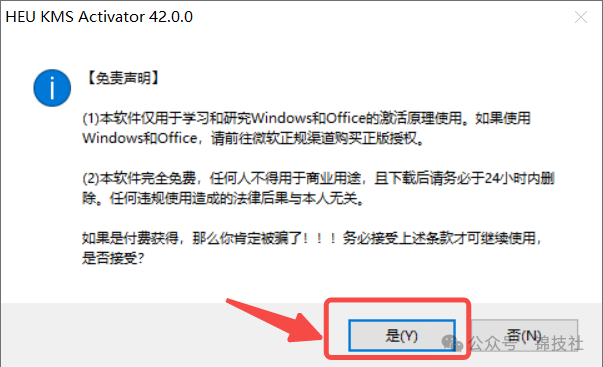
4.按下图点击“开始”
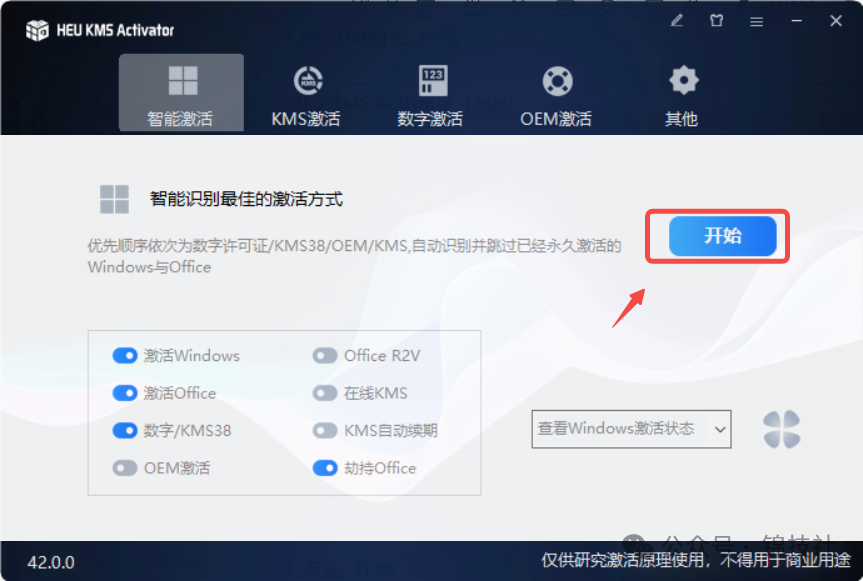
5.激活成功后,点击“确定”
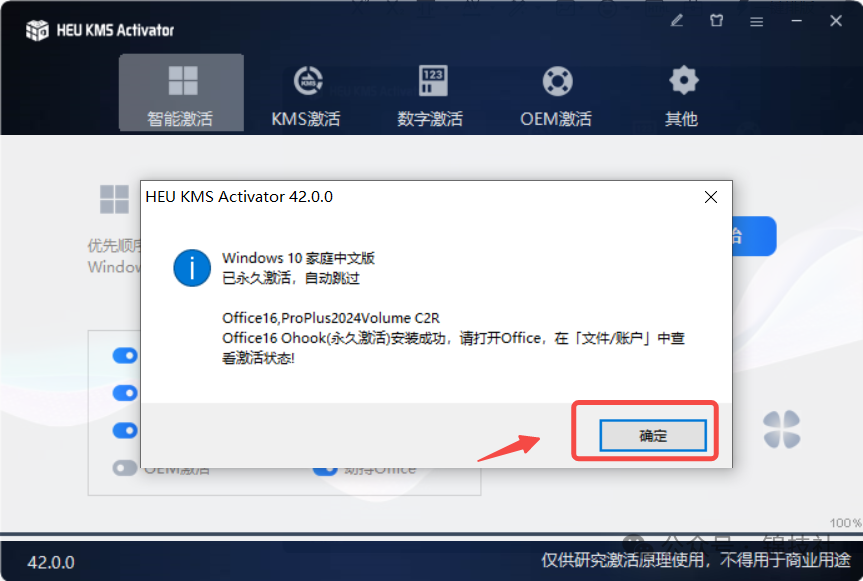
6.随便打开一个测试(以word为例),点击“账户”,显示产品已激活!
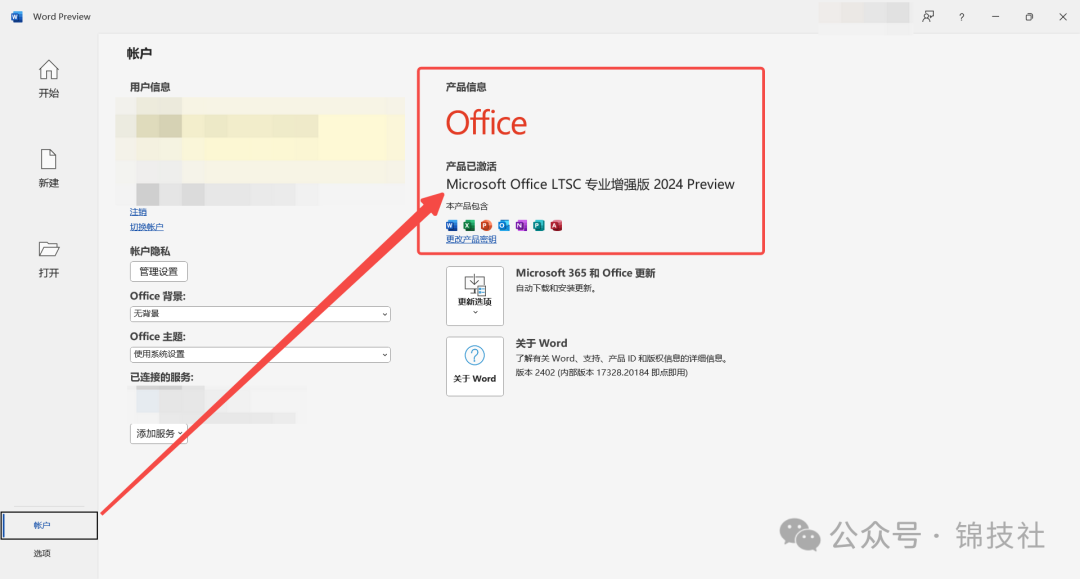
7.软件安装激活成功!
好了,本期的分享就到这里,我们下期再见!
下载链接如下:
© 版权声明
文章版权归作者所有,未经允许请勿转载。
相关文章
没有相关内容!
暂无评论...